Multi-factor authentication (MFA) adds an extra layer of security when you log in to your accounts by asking you for a second form of identification (a second factor).
Step 1: Log in to your Microsoft 365 account.
On your laptop/desktop log in to www.microsoft365.com using your Dunbartonshire Scouts username & temporary password. Select 'Next' in the 'More information required' sceen.
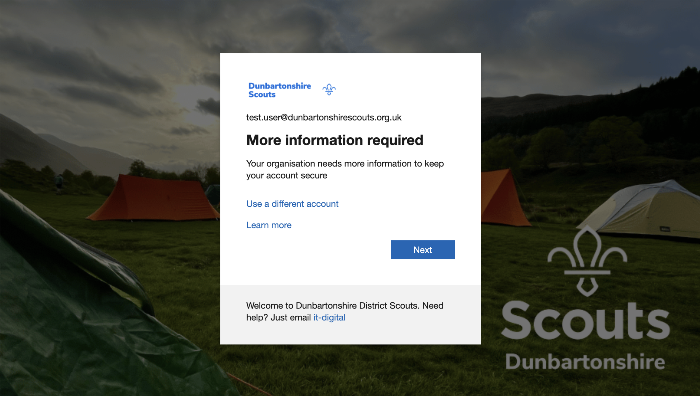
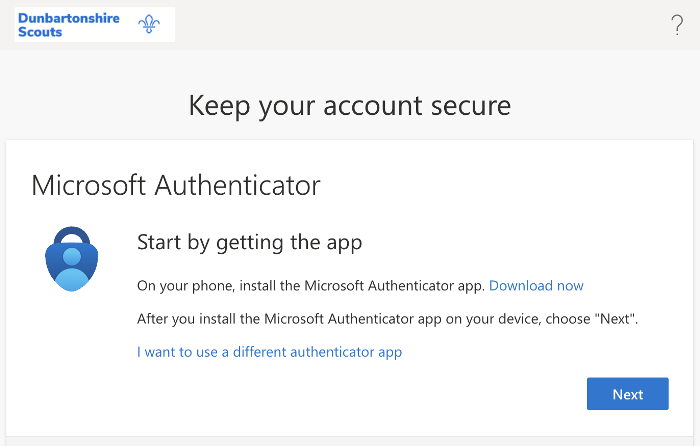
Step 2: Set up your app authentication method.
a. Download Microsoft Authenticator to your mobile device from the Apple App Store or Google Play App Store.
b. Open Microsoft Authenticator app. Select the plus sign (+) at the top of the screen.
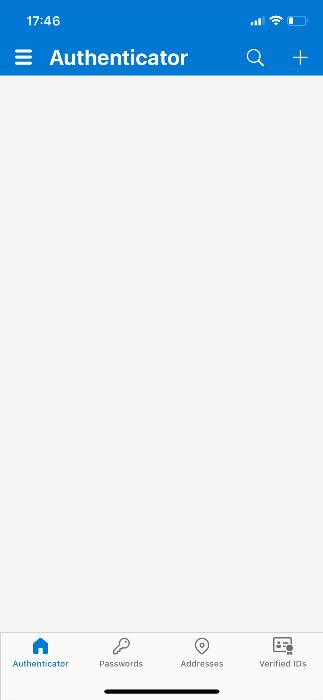
c. Select 'work or school account' then 'Scan a QR code'. Use your mobile device to scan the code on your browser.
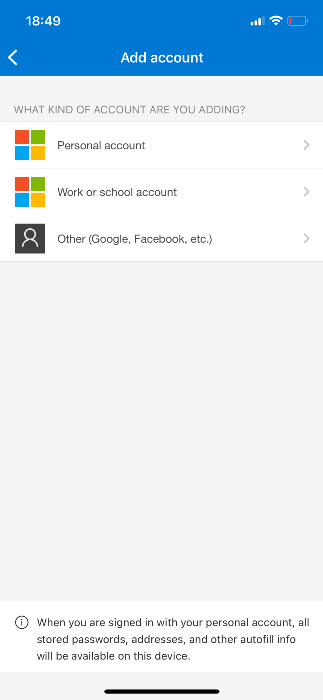
d. Select 'Next' on your web browser once this has been done. Type the number that has appeared on your web browser in your app.
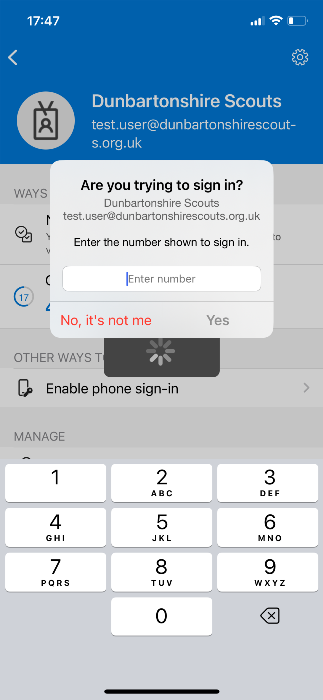
e. That is you setup Multi-factor Authentication. Select 'Done', it will then as you to update your password.
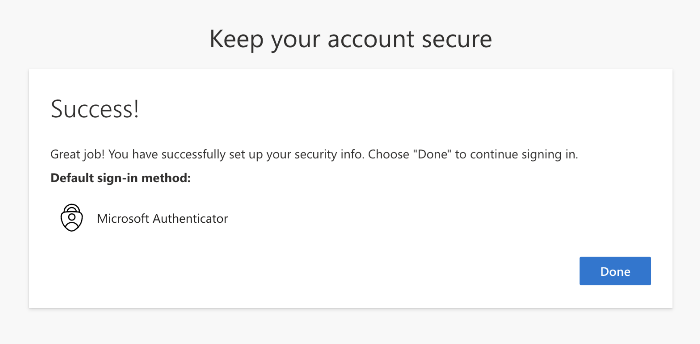
After you have set up your factors, you'll see your authentication methods in My Sign-ins where you can setup more than one, and you can always change or update your authentication methods.
Make sure you keep the app set up on your phone. If you delete the app, you may be locked out of your account unless you have set up another authentication method.
Using Microsoft Authenticator.
The next time you log in to a Microsoft 365, including your Scout email account, you may need to use Microsoft Authenticator. When logging in it may ask you to enter the notification code in the app or use the one-time passcode in the app.